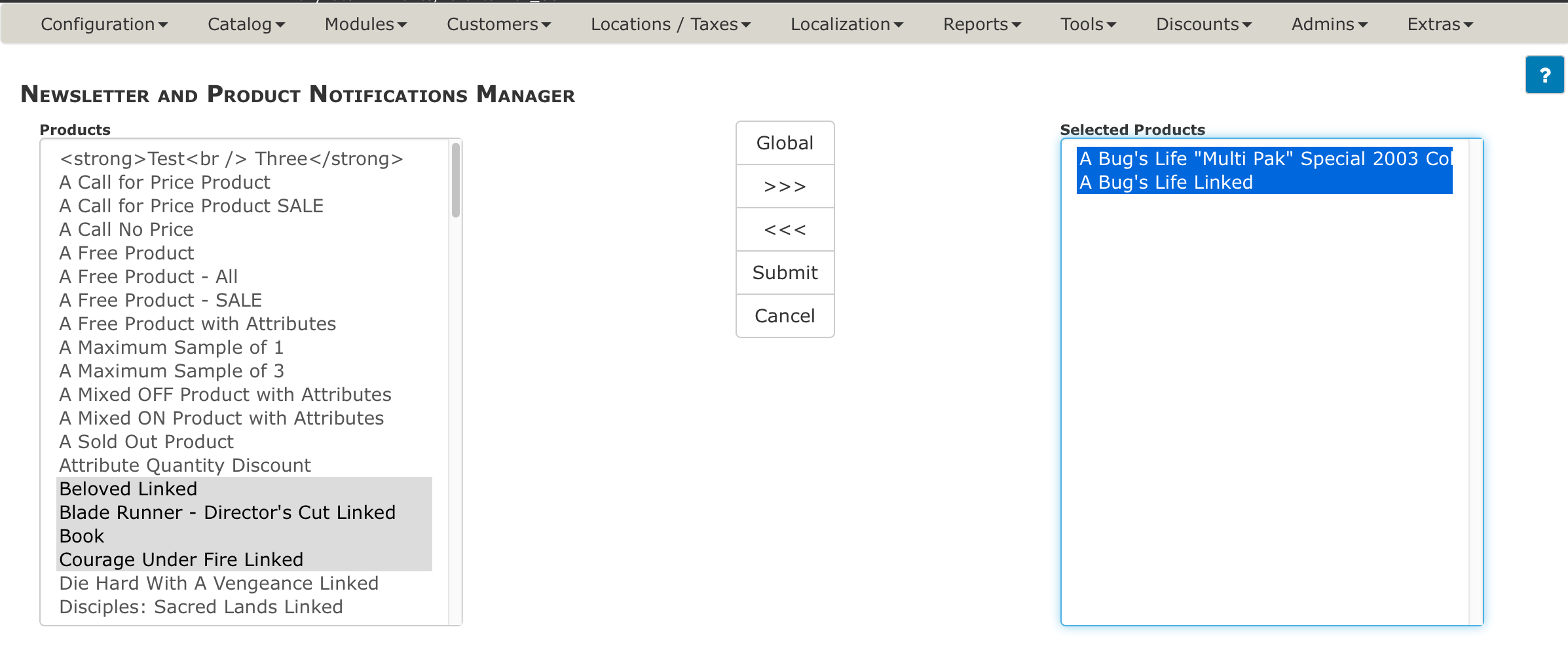Product Notifications
To Enable/Disable the Product Notification System
Go to Admin > Configuration > Customer Details. Change the setting for “Customer Product Notification Status” on or off according to the inline help text.
Signing Up for Notifications
While browsing products, customers sign up for product notifications via the notifications sidebox, which is visible only on actual product pages OR by clicking the product checkboxes shown after a successful checkout. Checking the boxes and clicking the submit button will opt them in to the notifications for that product.
From this point, customers manage their own subscriptions using their My Account area.
Sending Notifications
The product-notification system is not automatic. You have to send notices to the people who have opted to be notified. It is NOT linked to any product-changes you might make in the admin area.
To send notifications to those who have signed up, go to Admin > Tools > Newsletter and Product Notifications Manager. Then click New Newsletter, and choose product_notification as the Module.
When sending, it will ask you which products your notice applies to. Select, and send.