Product Editing Screen
The screen for adding and editing products
The product editing screen is reached by going to Admin > Catalog > Categories/Products, and then navigating down to the product level and editing a specific product.
The screen allows you to set all the product fields available to that product type. It is used for both product creation and product editing.
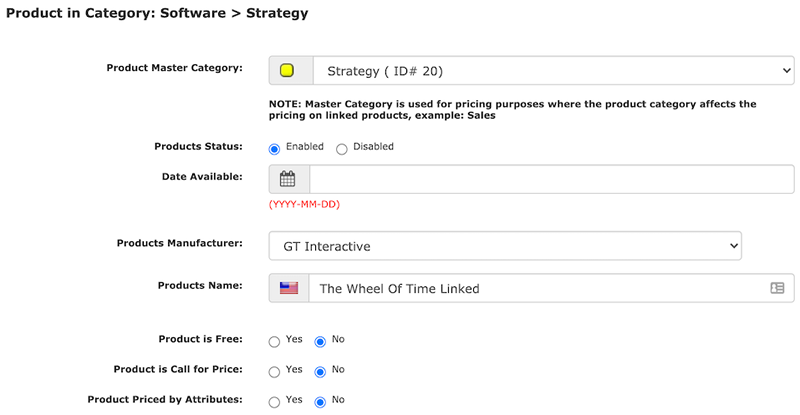
The fields in the Product - General product type that can be set
when adding or editing a product are:
- Master Category - the category for the product. The product may also be in other categories using the linked categories feature.
- Products Status - set to Disabled to not display in the storefront; Enabled otherwise
- Date Available - use if the product will not be available until the future
- Products Manufacturer - select a manufacturer if you organize products by manufacturer
- Products Name - title for the product
- Product is Free - Yes if so.
- Product is Call for Price - when used, the product will not be directly purchasable
- Product Priced by Attributes - is the product’s price determined by its attribute settings?
- Tax Class - if taxes are applicable, which ones?
- Products Price (Net) - base price of product before taxes
- Products Price (Gross) - computed using net price plus applicable taxes if the product was shipped to the location specified Admin > Configuration > My Store > Zone. (Think: if my store offered pickup, what taxes would I need to charge?)
- Wholesale Price - Since Zen Cart 2.0.0, if wholesale pricing is enabled, the wholesale price is set here.
- Product is Virtual - use when the product does not have a physical component but is also not a downloadable. An example would be a service you sell, such as consulting or support.
- Always Free Shipping - does the product ship for free?
- Products Quantity Box Shows - whether to show the quantity box on pages which allow the product to be purchased, such as product info page. Note that not showing the quantity box on a product page will also disable the option to update that product’s quantity in the shopping cart.
- Product Qty Minimum - lowest number of this product which may be purchased
- Product Qty Maximum - highest number of this product which may be purchased
- Product Qty Units - if > 1, this product must be purchased in bundles of this many
- Product Qty Min/Unit Mix - can products with different attributes be combined to reach the Product Qty Minimum threshold?
- Products Description - details about the product
- Products Quantity - quantity in inventory
- Products Model - model number or SKU
- Products Image - main photo for product
- Products URL - if there is another web page that provides more information, add the URL here
- Products Shipping Weight - weight before adding packing materials
- Length, Width and Height: Since Zen Cart 2.0.0 it has been possible to add product dimensions to a product.
- Ships in Own Box: Since Zen Cart 2.0.0 it has been possible to specify products that ship in their own box. See product dimensions. Note that these products do not incur additional tare weight.See How Weight and Tare Are Determined for more details.
- Sort Order - the order the product will be displayed in on a listing page.
For more information, see the product FAQs.
Still have questions? Use the Search box in the upper right, or try the full list of FAQs. If you can't find it there, head over to the
Zen Cart support forum
and ask there in the appropriate subforum.
In your post, please include your Zen Cart and PHP versions, and a link to your site.
Is there an error or omission on this page? Please post to General Questions on the support forum. Or, if you'd like to open a pull request, just review the guidelines and get started.
You can even PR right here.
Last modified March 29, 2024 by Scott Wilson (965fcd9).