Products to Categories
This page allows you to manage the links between products and categories.
All products have a master category id, which links a product to its parent category. The master category value is shown in the Product Editing screen at the top.

A product is always displayed in its master category. It may also be displayed in other categories by linking it to those categories. A product which is linked to other categories is called a linked product.
This screen gives you a friendly interface to change a single product’s master category, or change a product’s linked categories.
Updating a single product’s master category
To change the master category of a product, follow these steps:
- select the product’s current master category,
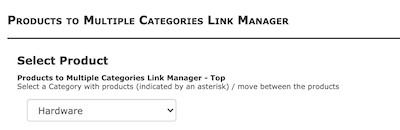
- select the product within the category
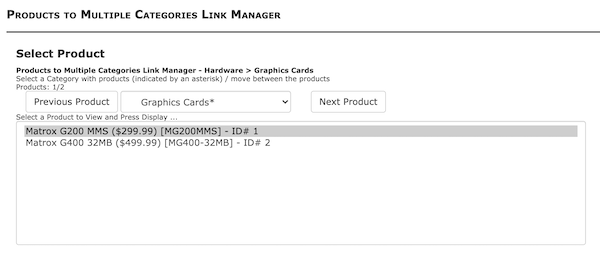
- set the new master category by selecting the desired category from the dropdown, then pressing the Update button.
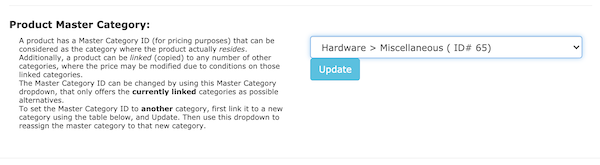
Note: Only linked categories appear in this dropdown. If you don’t see the desired category, link the product to this category first by following the directions below.
Updating a single product’s linked categories
To link a product to one or more categories, select the product using steps 1 and 2 as shown above, then use the checkboxes shown under Linked Categories to link it to the desired categories.
Press the large “Update Category Links” button to the right, and the linking is done.
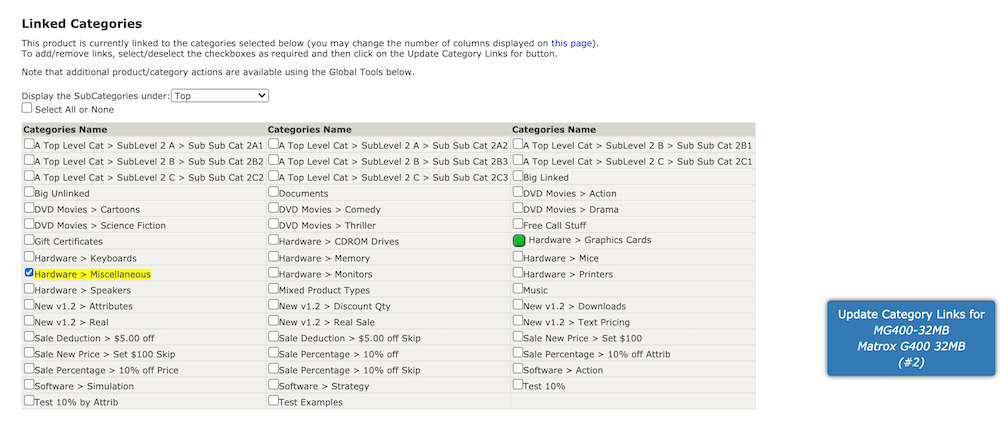
Updating multiple products at a time
A set of global tools is available to allow you to change multiple products at a time.
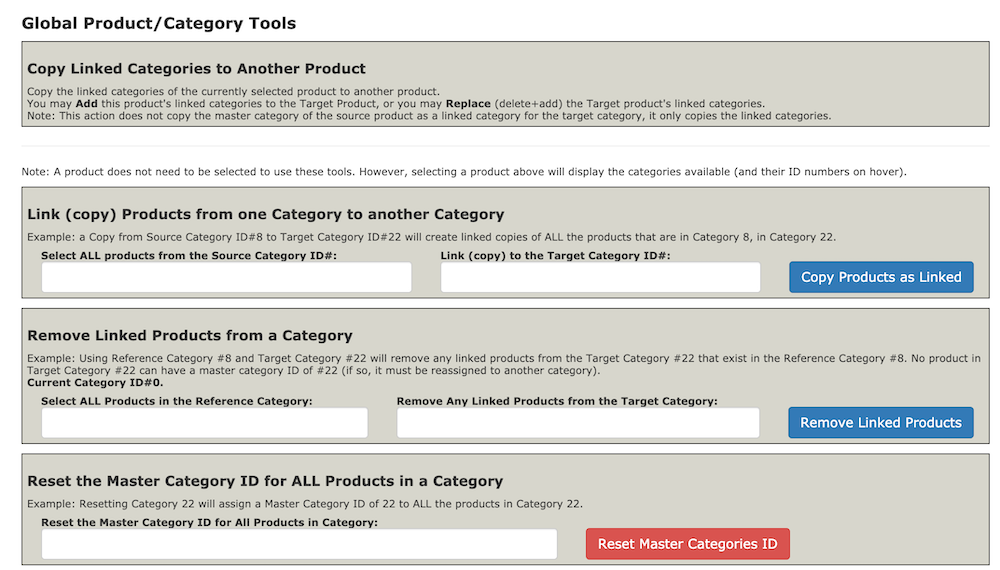
Note that you may also reset the master category id for all products using the Store Manager page, which offers a Reset ALL Products Master Categories ID button.