Downloads Manager
This page allows you to view and edit downloadable items.

Each downloadable file is shown, along with its product and attribute combination. This allows you to easily determine which download is associated with which product. The small circle next to the filename indicates whether this file is in the expected place (the DIR_FS_DOWNLOAD folder).
A sidebar to the right of each file allows you to easily edit the attributes or the product.
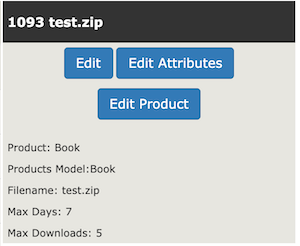
It also allows you to quickly reset the associated filename for a download, or its limitation on available days and downloads.
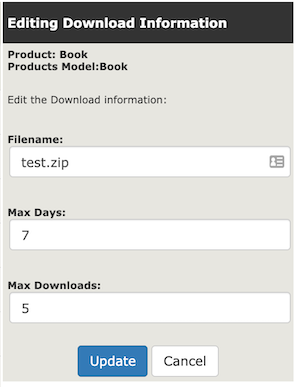
Downloadable items will appear on this page once you have created downloadable products.
Still have questions? Use the Search box in the upper right, or try the full list of FAQs. If you can't find it there, head over to the
Zen Cart support forum
and ask there in the appropriate subforum.
In your post, please include your Zen Cart and PHP versions, and a link to your site.
Is there an error or omission on this page? Please post to General Questions on the support forum. Or, if you'd like to open a pull request, just review the guidelines and get started.
You can even PR right here.
Last modified September 26, 2020 by Scott C Wilson (a5e8ce8).