Release tagging
We are now ready to tag the release.
Ensure your Zen Cart folder is up to date, especailly as you will have merged the version stamping changes.
Now we tag the release.
Go to your Zen Cart folder, which now is on the branch you are releasing (e.g. 1.5.8) and has all the updates from stamping.
Prerequisites
If you have not pulled the current list of tags, do so now:
git fetch --tags
You can confirm your local copy of tags using
git tag --list
Tagging
Note: The tag must be the same as the newVersion setting in the versionstamper’s config.php file.
git tag v1.5.8
obviously replacing the release name as appropriate.
Typically this tag will be updated on the remote too. Check https://github.com/zencart/zencart/tags to be sure. If it’s not there, do
git push upstream --tags
Create the Release on Github
After this we then need to create the release on github.
https://github.com/zencart/zencart/tags

By clicking on the … on the far right hand side we can create a release.
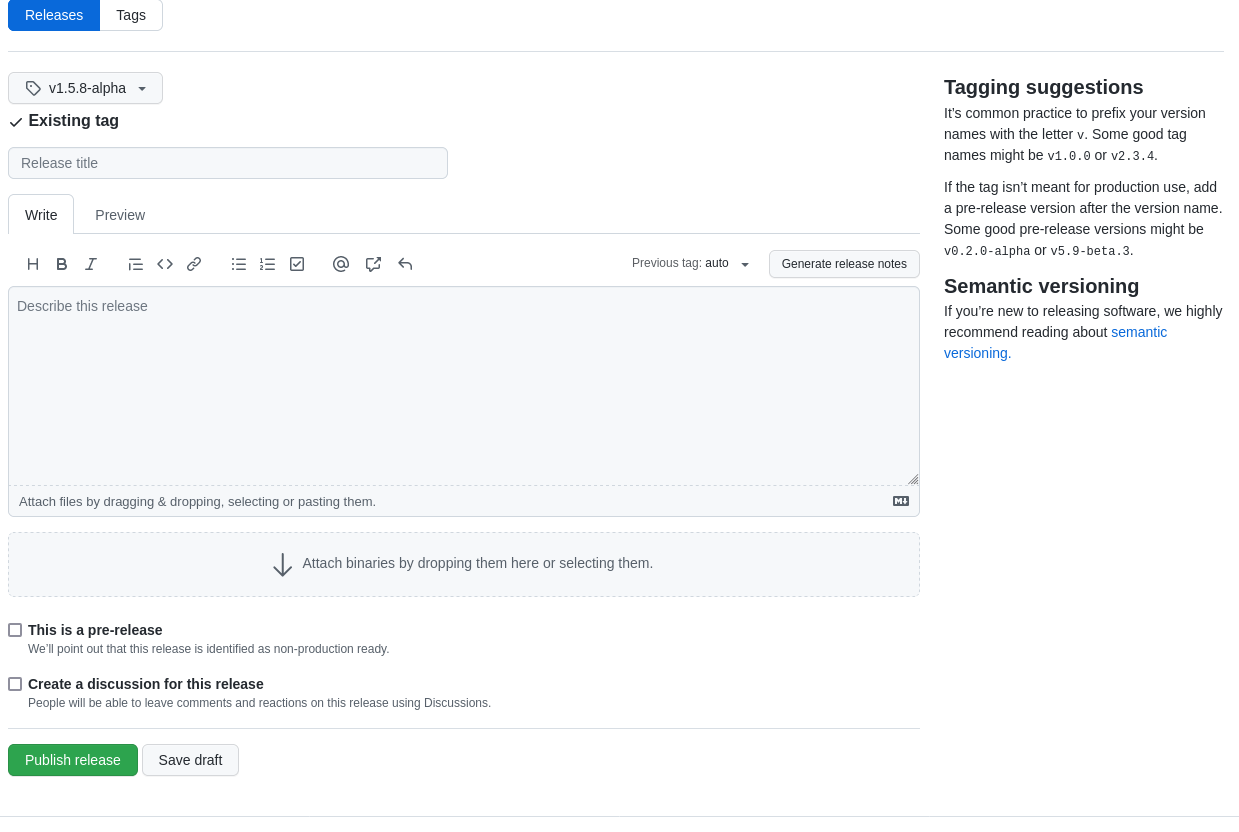
The Release title should be the same name as the tag name.
For Pre-Releases:
- Don’t forget to check the pre-release box
For Official Releases:
- The textarea below the Release title should reference the https://docs.zen-cart.com/release release documentation.
It’s a good idea to also check the “Create a discussion for this release” box if it’s not a pre-release.
When you’re ready, press the Publish Release button.
Verification
Take some time to verify the build you just published. Since you already did pre-testing before beginning the build process, hopefully there will be no issues, but if there are, return to the Possible Remedial Commits step.
Possible Remedial Commits
(You can skip this step if everything went well)
After creating the release on Github, you will want to test the build and make sure it works.
If you test and find a problem,
it may be that you may need to do some remedial commits at this point.
For any new commits at this point, you must manually update headers as it is difficult to re-run the version stamper.
- Edit files to update headers - change date and committer name
- Create PR, merge, update your branch
If you have added extra commits you will need to update the release tag.
git tag -d v1.5.8
git push --delete upstream v1.5.8
git tag v1.5.8
git push upstream --tags
Then re-run these steps of the build:
- Create the release on Github (as detailed above)
- Note new commit hash and update Release Log
- Update the Release Manifest (you can get the SHA hash from here)
- Update the zip file SHA on the Home page.
- Check the Releases Page and be sure the build you just did has been published and the old one has been removed.
- If required, update
docs(What’s New file, Changed Files).