Developer Environment
Writing PHP code for Zen Cart requires no particularly special environment.
- A PHP-aware IDE is very useful to highlight basic syntax errors. We use PhpStorm (commercial) but there are various free IDEs available.
It’s helpful if your editor honors the
.editorconfigstandard which sets out formatting standards for code files. - A LAMP stack is necessary to locally host a working development copy of your store. Common options for this include XAMPP, WAMP/MAMP, Laragon, and even Laravel Valet.
Code Formatting
Line-endings in the github repo are (or are expected to be) LF.
Zen Cart uses PSR-2 formatting standards for “new” code.
OLDER code uses a “modified” PSR-2 which embraces “2 spaces” for indentation, and often leaves the “opening curly brace” of classes and functions on the prior line, instead of starting on a new line.
See Coding Standards for more details.
Version Control
Zen Cart is developed using GitHub version control. We encourage you to create a GitHub account, firstly to become aware of project activity, and secondly to encourage your input. Read the section on Git to learn about the workflow that the project uses.
Retaining the Default Directory Structure
By default, warnings are displayed if you don’t rename the admin folder and delete the zc_install folder.
To eliminate these warnings but maintain those folders you may create a file called admin/includes/extra_configures/dev-skip_admin_rename.php containing these two constants:
define('ADMIN_BLOCK_WARNING_OVERRIDE', 'true');
define('WARN_INSTALL_EXISTENCE', '0');
The filename prefix dev- is significant: the project .gitignore file ignores files with this prefix so you can keep this new file in your GitHub fork of the zencart project without accidentally checking it in.
Configuration Keys
Every option that may be modified in the Admin screens is a constant stored in the database. It is very helpful to know the name of a constant (the configuration_key) when searching in code for their use or to use them in your own code.
The keys used by Zen Cart are listed in the All Configs page, but that will not be a comprehensive list for your site as it does not include possible Plugins.
However, the constant names may be displayed by enabling an admin option:
- In your admin, each submenu under the Configuration menu has an url such as
admin/index.php?cmd=configuration&gID=1.
Manually change the gID togID=6to display an additional page. - Look for the value Admin configuration_key shows.
- Set this value to 1.
Now when editing an admin option, the constant name will be shown in the InfoBox title.
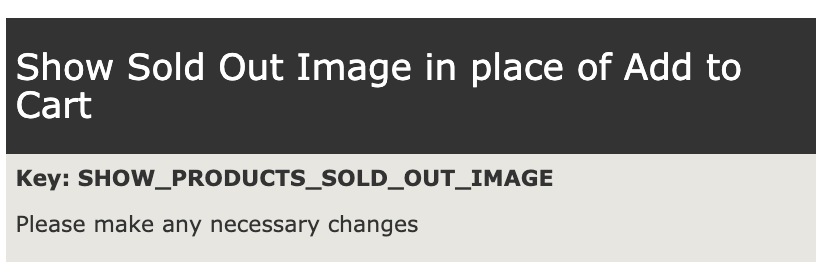
Example use: I need to see if the configuration allows add to cart on out of stock products. Go to Admin > Configuration > Stock and select Show Sold Out Image in place of Add to Cart. You’ll see the key value is SHOW_PRODUCTS_SOLD_OUT_IMAGE. So your code would be,
if (SHOW_PRODUCTS_SOLD_OUT_IMAGE == '0') {
// Add to cart allowed
...
Overriding the Installer (/zc_install) defaults
Since v1.5.6 the zc_install process allows you to specify a DEVELOPER_MODE environment variable, which if detected, will override two operations that occur at the end of zc_install: the auto-renaming of the admin directory, and auto-creation of an Admin password.
If DEVELOPER_MODE is enabled, then the admin directory will not be renamed, and the Admin user password will be set to developer1 by default.
NOTE: This only occurs in the development environment, and only on new-installs, thus is not related to live/production databases.
Since v1.5.7, the zc_install/includes/localConfig.php file allows you to specify default database credentials which are pre-filled when going through a fresh install process.
NOTE: These defines only work if the DEVELOPER_MODE setting is enabled/detected.
A simple way of adding the DEVELOPER_MODE setting is to create a file inside zc_install/includes/extra_configures
e.g. zc_install/includes/extra_configures/dev_mode.php
Overriding Email Sending
To prevent the sending of any emails at all
define('DEVELOPER_OVERRIDE_EMAIL_STATUS', 'false')
To send all emails to a specific testing address
define('DEVELOPER_OVERRIDE_EMAIL_ADDRESS', '[email protected]')
The function zen_mail checks for these constants at the moment of processing an email and acts accordingly.
The function zen_mail could be called from the admin or the catalog, so the constants need to be available in both environments, ideally defined in one place and easily visible to avoid accidental copying to the production site.
One option is to place the constants in a storefront file
e.g:
/includes/extra_configures/dev-email_overrides.php
and then “include” this file via an admin file
e.g:
ADMIN/includes/extra_configures/dev-email_overrides.php
containing
<?php
include DIR_FS_CATALOG . DIR_WS_INCLUDES . 'extra_configures/dev-email_overrides.php';
When the admin environment detects these constants as defined, a message is displayed in the admin messageStack to that effect.
Innodb Settings
The Zen Cart installer allows for setting a define to create all Database tables using InnoDb rather than MyIsam.
To enable this you need to add a define e.g.
define('USE_INNODB', true);
Furthermore, you can also add another define that disables whether individual tables are not created as InnoDb tables and left as MyISAM tables.
e.g.
define('INNODB_BLACKLIST', ['address_book']);